 Translations and Reflections: Define a Custom Transformation
Translations and Reflections: Define a Custom Transformation
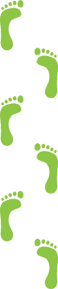
In this tutorial, you’ll use a combination of transformations to create a pattern of footprints. You’ll start from just one footprint and apply translations and reflections to obtain the entire set of footprints.
Translate by a Vector 
When you apply a translation to a picture, the picture moves a certain distance in a certain direction. A vector is a geometric object that specifies a distance and direction, so you’ll use a vector to translate a footprint.
Open Sketchpad and choose Help | Picture Gallery.
Click the Transformation link and find the picture of a footprint. Drag and drop (or copy and paste) the footprint picture into your sketch.
Construct a vertical segment to the left of the footprint. (Hold the Shift key as you construct your segment to make it vertical.)
Label the endpoints A and B.
Select points A and B and choose Transform | Mark Vector. A brief animation appears.
Select the picture and choose Transform | Translate. In the dialog box, click Translate.
Leave the new footprint selected and translate it again. Repeat a few times to make a series of footprints.
Drag each endpoint of AB and observe how the footprints behave. How does the length and direction of the segment relate to the pattern of the footprints? In real life, how could you create this pattern with your own feet?
Reflect Across a Mirror Line 
Now that you have a collection of right footprints, you’ll reflect them over a mirror line to obtain the corresponding set of left footprints.

Choose the Line tool—press and hold the Segment tool until the straightedge menu appears, move the cursor to the line icon, and release.
Click points A and B to construct AB. Leave the line selected and choose Display | Line Style | Dashed.
Move AB just to the left of your footprints. Double-click the line to mark it as a mirror (or select the line and choose Transform | Mark Mirror).
Select the pictures (click each one, or use a selection rectangle) and choose Transform | Reflect.
Drag the mirror line and observe the behavior of the reflected footprints. In real life, how could you create this pattern of footprints?
Define a Glide-Reflect Transformation 
Now you’ll combine the reflection and the translation into a single custom transformation called a glide reflection. By repeatedly applying a glide reflection, you can create a sequence of footprints that represents a typical walking pattern.
Select all pictures except for the original picture and choose Edit | Clear Pictures (or press Delete on your keyboard). If you are not sure which was the original, you can use the Information tool to find out.
Construct a point close to AB. Label it C.
Select point C, and translate it as in step 6. Label the new image point C′.
Leave point C′ selected and reflect it as in step 12. Label the new image point C′′.
Deselect all objects. Select only points C and C′′ and choose Transform | Define Custom Transform. Name your new transformation Glide Reflect and click OK.
Select points C,C′, and C′′ and choose Display | Hide Points.
Select the picture and choose Transform | Glide Reflect.
Leave the new picture selected and glide-reflect it again. Repeat many times (or use the keyboard shortcut shown next to Glide Reflect in the Transform menu) to make a series of footprints.
Drag points A and B and AB and observe how the footprints behave.
Explore More
Redo this tutorial, but this time in step 9, construct a mirror line that is separate from points A and B. What happens to the footprints pattern when the direction of the translation vector is not parallel to the mirror line?