
 
 |
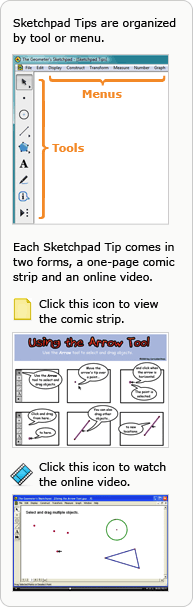 Sketchpad TipsSketchpad Tips give you a quick overview of Sketchpad's tools and menu commands. Click the categories below to open the lists and immediately view the comic strips or short online videos.
|

 
 |
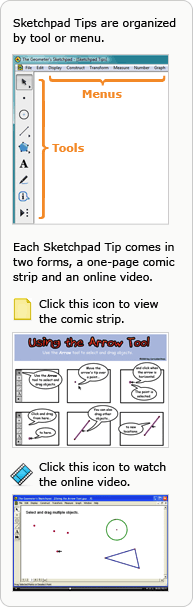 Sketchpad TipsSketchpad Tips give you a quick overview of Sketchpad's tools and menu commands. Click the categories below to open the lists and immediately view the comic strips or short online videos.
|